Security is of your Linux systems vital. It’s not a binary thing though. Depending on your requirements you end up choosing a level of security that still allows you and your systems to accomplish what they need to do.
Here’s info about Cockpit’s security, to help you make those choices. You’ll find not only has Cockpit got a solid security story, but you can use it in all sorts of different ways depending on what kind of security your systems need.
Cockpit is a Linux session in your browser
Let start by stacking the deck against Cockpit. First off it’s important to remember that Cockpit is actually an alternative Linux session … along side X11, SSH and VT logins. It’s a session in the PAM, logind, TTY, SELinux and other senses. The logged in browser and the javascript code it is running can interact directly with the system as part of that session.
Try this out if you want. Log into Cockpit, and pop up the Javascript console by pressing Ctrl-Shift-J in your browser. Now type commands like the following:
> zz = cockpit.spawn(["ping", "-c4", "8.8.8.8"])
> proxy = cockpit.dbus("org.freedesktop.hostname1").proxy()
> proxy.KernelName
Pretty cool, huh. And that’s why Cockpit can be such a powerful and quick way to build Linux system admin interfaces.
But are browsers secure?
But can we trust browsers with your security? Firefox is about 15 million lines of code that all have to work together, and after looking at the list of security updates you gotta think about what that means for your security.
Any management system with a browser interface requires a secure browser. That includes Satellite, Tower, Foreman, Landscape, CloudForms, cPanel and more. If anything like this interacts with your systems, then security bugs in browsers have a direct effect on your system security.
Secondly take a look at any browser based tools that were involved in the creation or curation of the software installed on your system, including tools used by your Linux distribution.
If your security requirements are strict and you must avoid browsers at all costs, then be sure to audit all possible places that browsers were involved in what’s running on your systems. It’s harder than you think.
Unless your system is very isolated, it turns out that browsers are likely already highly involved in the security paths for your systems. Cockpit does not change this situation significantly.
Cockpit has no special privileges
Back to Cockpit. What does that session look like? Cockpit itself has no special privileges. The credentials of the logged in user start a login session, and Cockpit can perform exactly the tasks that the logged in user has access to. It has no more or less permissions.
You can examine anything about Cockpit security. Log into Cockpit, open the Terminal page and run commands like the following:
$ id
uid=1000(stef) gid=1000(stef) groups=1000(stef),10(wheel)
$ cat /etc/shadow
cat: /etc/shadow: Permission denied
If you logged in as a non-root user, you’ll find that Cockpit has no elevated privileges on the system.
Escalating privileges
So if Cockpit only has the priviliges of the authenticated user, how does it perform admin tasks. Well obviously one could log in as root, and the logged in session would have all capabilities and access to the system.
But logging in directly as root is a poor security practice. Cockpit supports escalating privileges via sudo and/or polkit. If, and only if, the logged in user has permission to escalate privileges.
On the login screen you’ll see a checkbox to enable privilege escalation:
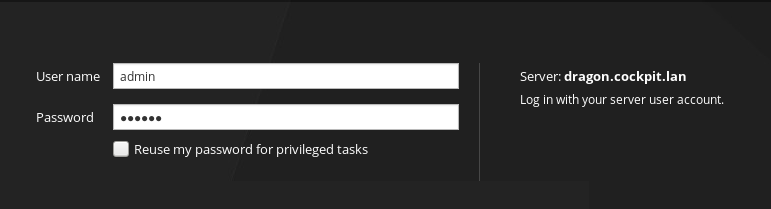
This checkbox allows Cockpit to use your login password to escalate
privileges via sudo and/or polkit when necessary to perform admin
tasks. This is as if you log in with SSH and then used sudo -s
or similar to perform some admin tasks. Try the following command once
you’ve logged in with the checkbox:
$ pkexec bash
# id
# uid=0(root) gid=0(root) groups=0(root)
You can track the state of this privilege escalation in the upper right corner of Cockpit. Click this button to drop any escalated privileges:

Now you can again, try the above pkexec command, and it should fail.
Principle of Least Privilege
A good security practice is to run services, processes or tools with the least amount of security privilege necessary to perform their task. To accomplish this, Cockpit is split up in multiple components, each of which runs with as little access to the system as possible.
On RHEL, Fedora, Ubuntu, Debian and any other distro that we distribute Cockpit for … we test and make sure that this privilege separation is in effect. Including correct SELinux policies, and unprivileged unix users.
Here’s some of the privelege separation described:
stef 9690 ... Sl 06:08 0:00 cockpit-bridge
The cockpit-bridge is the part of Cockpit that runs in the login session.
It is similar to a login shell, in that it runs with the privileges and security
context of the logged in user. In the above case I logged in as the stef user.
If you checked the Reuse my password for privileged tasks option on the login
screen, you might also see this process running as root in which case
pkexec or sudo was used (see above) to escalate privileges.
root 9947 ... S 06:10 0:00 /usr/libexec/cockpit-session
The cockpit-session part of Cockpit is a small binary that performs
authentication for the logged in user. It uses PAM
or GSSAPI
to perform that authentication. cockpit-session is installed setuid,
in such a way that it can be launched by the unprivileged cockpit-ws user
(see below) during user login. This process performs limited tasks, and has a
restrictive SELinux cockpit_session_t context. Lastly is a reasonably short
program written in plain C so it is easier to audit.
cockpit-ws 11295 ... Ssl 06:14 0:00 /usr/libexec/cockpit-ws
This is the component that listens on the network. It hands off
authentication information to the cockpit-session to perform a login
and launch cockpit-bridge. The cockpit-ws binary runs as an
unprivileged unix cockpit-ws user, with a restrictive
SELinux cockpit_ws_t policy.
Security Policy within the browser
Cockpit runs javascript code from the system it’s logged into. Obviously that code is protected by the standard Same Origin Policy that web browsers adhere to.
But How does Cockpit protect against bugs in the code. How can we be sure that only the javascript code installed on the system is run, and bugs are not exploited to run code trojaned into logs or other data loaded by Cockpit?
Browsers have a security technology called Content Security Policy which is sorta like SELinux or Apparmor in your browser. The policy describes exactly where code can be loaded, what can be run, and what sorts of connections can be made by the browser.
In Cockpit’s case we send a strict Content-Security-Policy header that
only allows code installed in Cockpit packages on the logged into system to be run.
Although individual parts of Cockpit can
override this default,
it’s rarely done. The default security policy looks like this:
Content-Security-Policy: default-src 'self' connect-src 'self' ws: wss:
A failure of Content Security Policy will look something like this in your browser’s javascript console:

Security of the network facing TCP port
Cockpit typically listens on TCP port 9090 on a host. This is the
websm or “Web Systems Manager” network port.
Opening a network facing port has security risks. Both the exposed surface
area and stuff listening on that port, in this case cockpit-ws, are risky.
If this is an issue for your systems, you can use Cockpit over the SSH port already have open. But wait, how does that work? Browsers don’t natively speak the SSH protocol, and getting a browser to do so would be an impressive party trick.
To use Cockpit over SSH, use a bastion host model: Start cockpit-ws on port 9090
on a single host, perhaps even your localhost. Connect to that with your
browser and use that first Cockpit instance to log into to Cockpit on other machines
others over SSH. If you draw it up, it looks something like this:
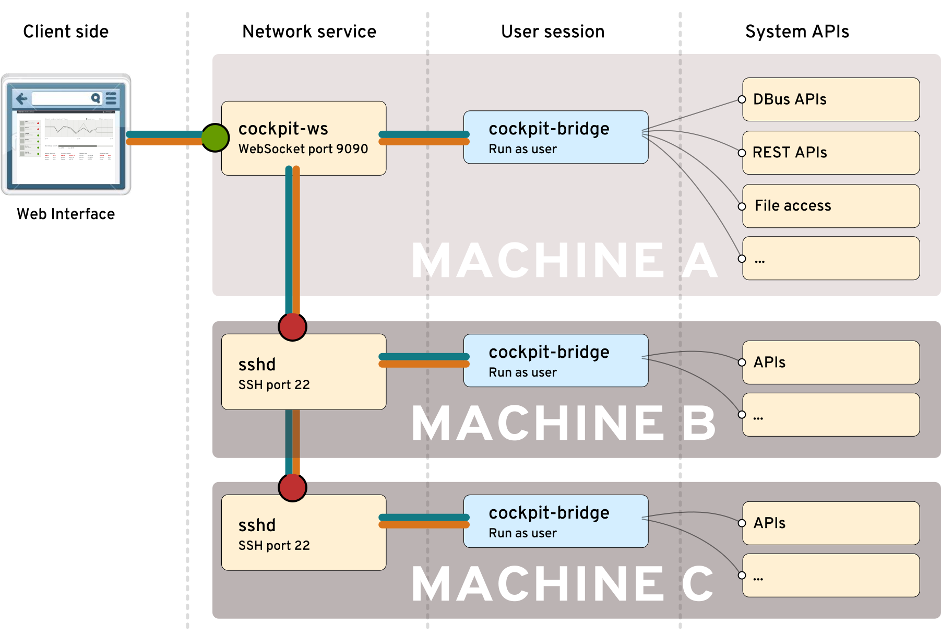
Atomic Host includes Cockpit by default,
in this way. Atomic Host doesn’t include cockpit-ws or open port 9090 by default,
but expects you to connect from another running Cockpit instance over port 22. There’s
also the possibility to run cockpit-ws as a container to accomplish this.
When you’re trying this out in real life, specify an alternate server on the Cockpit login screen. The SSH protocol will be used to connect to it:
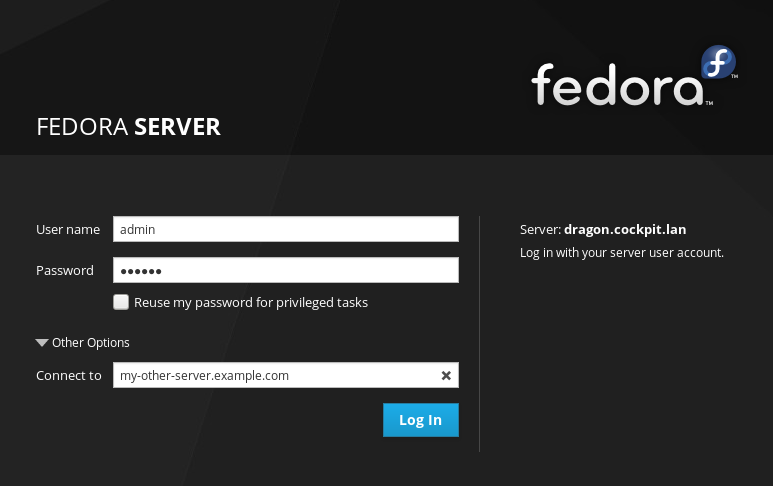
Or you can add other machines to a local dashboard, and Cockpit will connect to them via SSH. Even usage of SSH key based authentication works great:
Obviously, when you use Cockpit over SSH, it’s not just a real Linux session, it’s also an SSH session in every way. Try it out.
In conclusion
I could go further about how Cockpit uses
Kerberos to do single sign on
or how it works with certificates
or how you can even bring
your own authentication tool
to replace cockpit-session. and much, much more.
But suffice it to say, that Cockpit’s security is well thought out, layered and matches that of Linux in general.